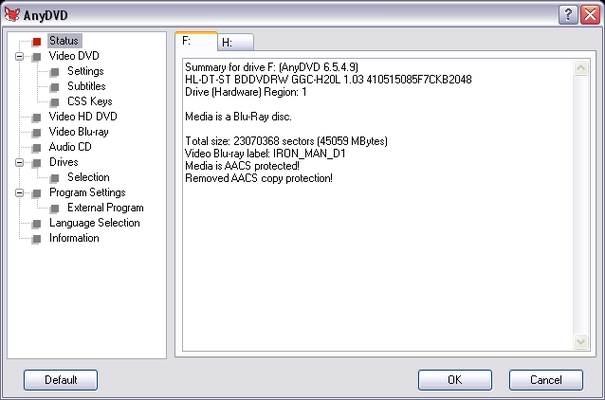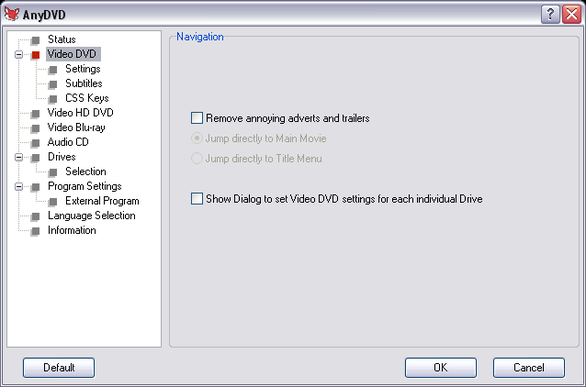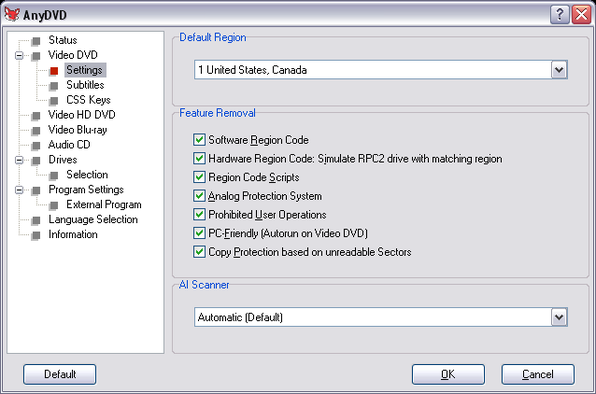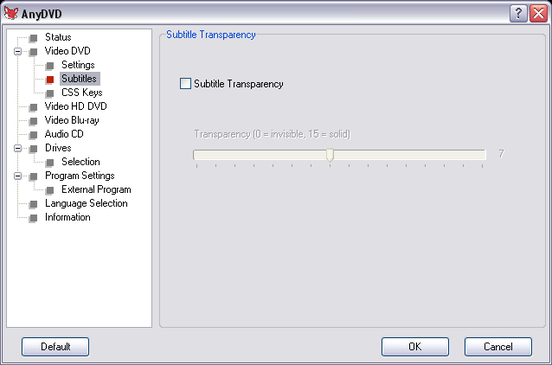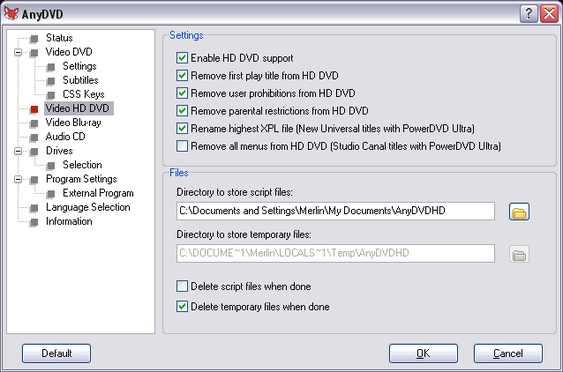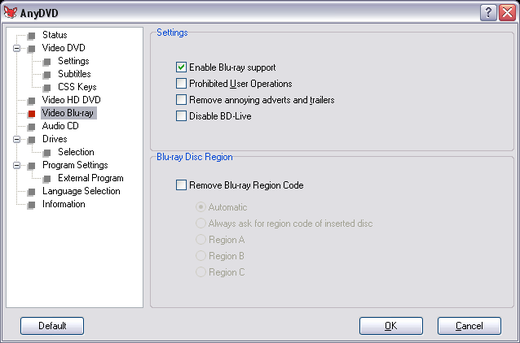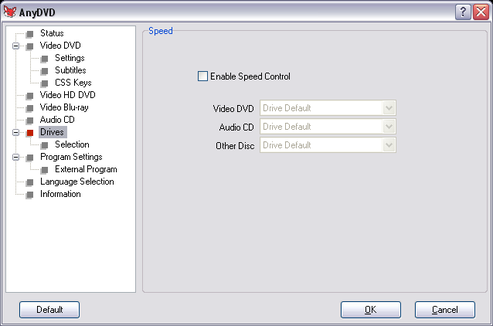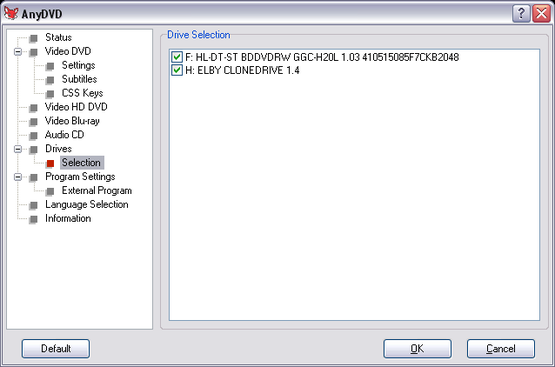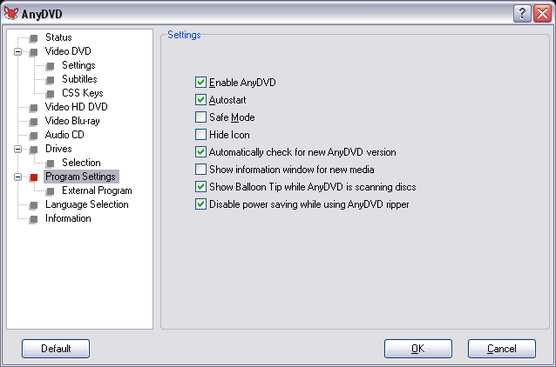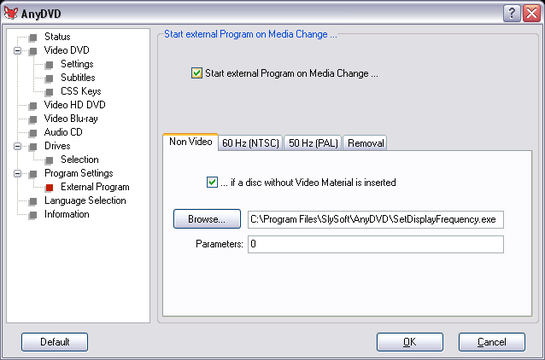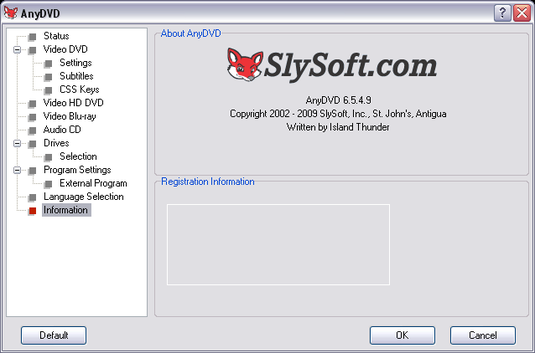Instructions On How To Use AnyDvd And AnyDvd HD
Below you will find a list of the different settings for AnyDvd and AnyDVd HD and the user guide on how to use this program. I tried to cover every single setting that I could think of, so peruse and learn something!
AnyDvd - Status Window
This window describes all available drives installed on your system, and any information about a disk in that drive.
AnyDvd - Video Dvd
Remove annoying adverts and trailers
Pretty much does what it says. Instead of being forced to watch trailers and any other video clips that a production studio wants, you can enable this option to skip to the main content. Where you jump to in the content is governed by the two sub-options, with the option to jump straight to the main movie, or the main menu. Choose whichever you desire, or disable if you don’t care.
Show Dialog to set Video DVD settings for each individual drive
This allows you to set specific settings on a per-drive basis. Essentially, every time you insert a new disk, a dialog box will appear, asking if you want to change any specific settings. I usually leave this off.
Pretty much does what it says. Instead of being forced to watch trailers and any other video clips that a production studio wants, you can enable this option to skip to the main content. Where you jump to in the content is governed by the two sub-options, with the option to jump straight to the main movie, or the main menu. Choose whichever you desire, or disable if you don’t care.
Show Dialog to set Video DVD settings for each individual drive
This allows you to set specific settings on a per-drive basis. Essentially, every time you insert a new disk, a dialog box will appear, asking if you want to change any specific settings. I usually leave this off.
AnyDvd - Settings
-Default Region
This drop down box is used to set your base region code. It’s normally best to leave it set for your current region (ex. I live in the US, so I set it to region 1). You can usually leave this at default.
-Feature Removal This is a handy area to remove all manners of “features” (read: copy protection) from your disks. The standard is to leave all of these at default.
-Feature Removal This is a handy area to remove all manners of “features” (read: copy protection) from your disks. The standard is to leave all of these at default.
- Software Region Code: Removes the software region code from the disk
- Hardware Region Code: Forces your drive to possess a specific drive region.
- Region Code Scripts: Removes any nasty region code scripts from your disk
- Analog Protection System: Removes the most basic form of copy protection, Macrovision Protection. This was originally found on VHS tapes.
- Prohibited User Operations: Removes PUO’s. Basically, all of those annoying “features” that prevent you from skipping the previews straight to the menu when you press the “Next” button on your controller. Usually, when these are still on the disk, when you try to do something that your disk “prohibits”, you will receive an icon in the corner of your screen that looks like anything from a hand to stop sign. I really like this feature, as it lets me skip right to where I want to go, no need to wait.
- PC-Friendly (Autorun on Video-DVD): This prevents your disk from installing any software when you first insert it into your PC. Very nice feature.
- Copy Protection based on unreadable Sectors: Removes protection such as Sony’s ARccOS protection, which inserts a number of what are called “dummy sectors” onto your disk. These sectors choke up older disk rippers, like DVD Decrypter for example.
AnyDvd - Subtitles
-Subtitle Transparency
Does exactly what it says. Essentially, it allows you to modify the direct subtitle transparency on the fly. Why you would want to do this, I don’t know, but it’s there if you want it.
AnyDvd - CSS Keys
-CSS Key Archive
This is a bit of an older feature. Essentially, instead of decrypting your disk’s CSS keys every time you play a disk, it stores each key on a per-disk basis. This allows for a faster lookup, but again, it’s an older feature. All modern computers can handle the decryption in a few seconds, so you won’t even notice the difference in time. I suggest you leave it off, as it’s just unnecessary.
Video HD Dvd
-Settings
This section is the main guts for settings that deal with decrypting HD DVDs. Yes, it’s a dead format, but some of us jumped on the bandwagon fast, and got us some cheap disks, so we need something to decrypt ‘em! Anyways, here is what each setting does.
- Enable HD DVD support: Pretty self explanatory.
- Remove first play title from HD DVD: Basically, jumps right to your main content (usually the main menu or main movie). The first play title means a video clip that plays once, during the first time you have ever played the disk.
- Remove user prohibitions from HD DVD: Exactly like the Prohibited User Operations above, but with respect to HD DVD’s.
- Remove parental restrictions from HD DVD: Remove’s any parental protection from a disk. You can use this if you don’t care about your kids seeing the disk, or if you don’t have kids. Some people may want to disable this feature.
- Remove highest XPL file (New Universal titles with PowerDVD Ultra): A quick fix for a couple of problematic disks put out by Universal when they are played with PowerDVD Ultra.
- Remove all menus from HD DVD (Studio Canal titles with PowerDVD Ultra): Another quick fix for some Studio Canal Disks and PowerDVD Ultra.
Video Blu-ray
-Settings
This section is the main guts for settings that deal with decrypting HD DVDs. Yes, it’s a dead format, but some of us jumped on the bandwagon fast, and got us some cheap disks, so we need something to decrypt ‘em! Anyways, here is what each setting does.
- Enable HD DVD support: Pretty self explanatory.
- Remove first play title from HD DVD: Basically, jumps right to your main content (usually the main menu or main movie). The first play title means a video clip that plays once, during the first time you have ever played the disk.
- Remove user prohibitions from HD DVD: Exactly like the Prohibited User Operations above, but with respect to HD DVD’s.
- Remove parental restrictions from HD DVD: Remove’s any parental protection from a disk. You can use this if you don’t care about your kids seeing the disk, or if you don’t have kids. Some people may want to disable this feature.
- Remove highest XPL file (New Universal titles with PowerDVD Ultra): A quick fix for a couple of problematic disks put out by Universal when they are played with PowerDVD Ultra.
- Remove all menus from HD DVD (Studio Canal titles with PowerDVD Ultra): Another quick fix for some Studio Canal Disks and PowerDVD Ultra.
Audio CD
This is a nice, but little known/used feature of AnyDVD. Basically, it removes what little copy protection it can from any audio CD’s that you insert into your computer while AnyDVD is running. Useful for some new releases from Sony BMG and others
Drives
A handy little section to control several aspects of your disks, such as speed and which drives to enable decryption on.
-Speed Enables you to govern the speed in which you rip specific types of disks. In the old days, when drives were still expensive, this feature was handy, as you could throttle the speed of your rips. This throttling enable you to conserve power and extend the life of your drive. Nowadays, with drives so cheap, it’s a little pointless. Use it if you want.
Drives – Selection
-Speed Enables you to govern the speed in which you rip specific types of disks. In the old days, when drives were still expensive, this feature was handy, as you could throttle the speed of your rips. This throttling enable you to conserve power and extend the life of your drive. Nowadays, with drives so cheap, it’s a little pointless. Use it if you want.
Drives – Selection
Pretty simple, just check the box next to which ever drive you want to allow AnyDVD to handle.
AnyDvd - Program Settings
This section details the settings for the overall running of AnyDVD itself.
-Settings
-Settings
- Enable AnyDVD:I’ll give you two guesses!
- Autostart: If checked, the program runs on Windows startup.
- Safe Mode: According to Slysoft, this activates a “high compatibility” mode. Enable this if your computer behaves strange upon the installation of AnyDVD.
- Hide Icon: Hides the AnyDVD fox icon in the lower right of your screen. This is NOT recommended, but you can check it if you want.
- Automatically check for new AnyDVD version: Again, self explanatory. AnyDVD connects through the internet to Slysoft’s servers and checks if there is a newer version available or not.
- Show information window for new media: If enabled, when a disk is inserted, AnyDVD brings up an information window concerning the details of this disk, and how files were modified to remove any copy protection.
- Show Balloon Tip while AnyDVD is scanning disks: When checked, a little Balloon Tip pops up in the bottom right corner of your screen, saying that it is “Analyzing the disk!” and other useful information.
- Disable power saving while using AnyDVD ripper: Prevents your computer from entering standby while ripping a disk. Which is a real PITA when it happens, by the way.
Program Setting - External program
Kind of an interesting feature, but AnyDVD can start programs or run scripts when a disk is inserted into your drive. Useful if you want to change the refresh rate of your monitor automatically for example.
AnyDvd - Language Selection
Simple enough. Just select your desired language, and the whole program reconfigures to display everything from program options to balloon tips in your desired language.
Any Dvd - Information
Displays information about AnyDVD, such as the version and the name of it’s creator. It also displays information about your license,