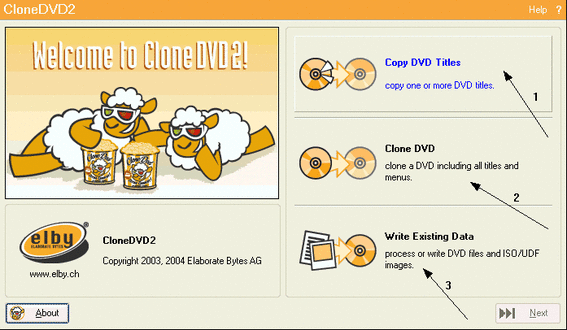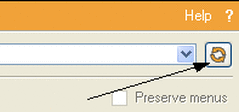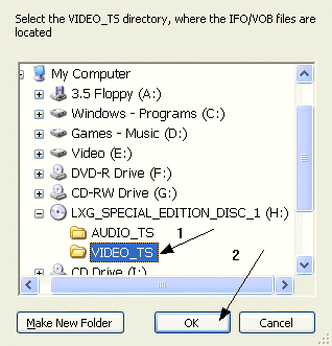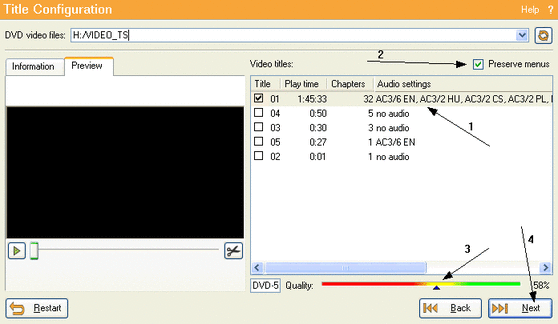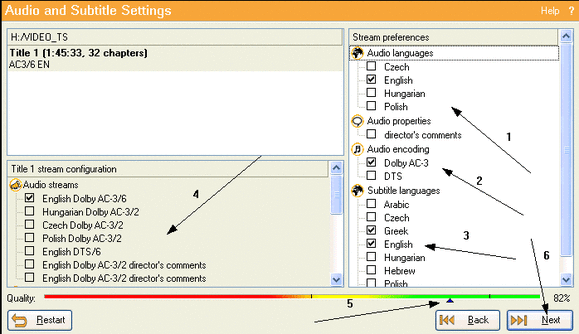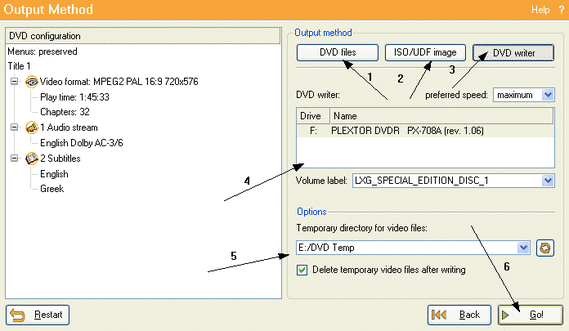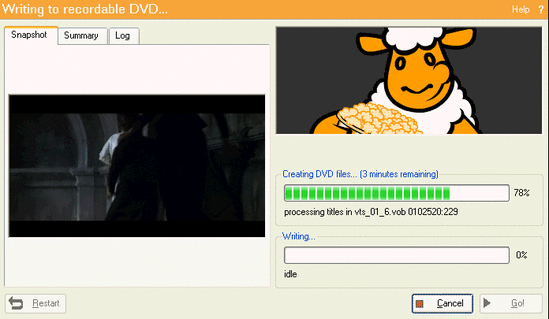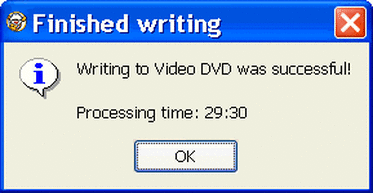Instructions On How To Use Clone Dvd2
CloneDVD2 is my favourite tool for backing up my DVD movies into a single DVD±R disc. What I like is the easy interface and the fast and good-quality encoding engine plus the ability to add / remove video and audio streams (extras, trailers etc) and keep the menu.The only problem is that it does not include a CSS ripper, but unfortunately this is something common for all the commercial DVD programs so you'll need to get an on-the-fly ripper like AnyDVD Which you could download free HERE. So after you start your ripper and let it run in the tray, start CloneDVD , follow the guide and get your backup in minutes!
Step 1
This is CloneDVD's first screen. Copy DVD Titles (1) lets you select what you want to copy and what not. Clone DVD (2) is actually the same thing, with all the disc pre-selected. Write Existing Data (3) allows you to use CloneDVD burning engine in order to burn a disc from DVD files or ISO / UDF images that already exist in your hard disk.We are going to select Copy DVD Titles (1).
Step 2
In the next screen you'll need to load the DVD. In the top right corner you'll see this small button the arrow in the picture above shows. Click it to open the DVD.
Step 3
Browse yourself to the VIDEO_TS folder of your DVD, select it (1) and then click OK (2) in order to load the DVD
Step 4
When the DVD is loaded you should see something like this. In the Video titles area (1) you can select which titles to keep and which not. Of course you'll have to select the main movie and then by selecting each title and previewing it in the area in the left decide what to keep and what not. If you want to keep the DVD's menus, then select Preserve menus (2).In the color slider (3) you can see the quality your DVD will encode to in comparison to the original. It's pretty low but it will rise in the next step that we are going to remove audio tracks. It's a good idea not to let it fall under 50% or the quality will not be good. Now click Next (4).
Step 5
Here you can select which audio languages to keep (1), in which audio encoding (2) and finally which subtitle languages to keep. You can also select director's comments audio tracks. What I suggest is that you select only 1 language and 1 encoding so that you get better quality. Have a look in this example. I selected only English language and Dobly AC3 encoding and the quality improved at 82% (5) than 58% that it was before.Have a look in the stream configuration window (4) to make sure that everything is selected as you want it to be and then click Next (6).
Step 6
And here we come in the Output Method window. First you'll have to select between output to DVD files (1), ISO/UDF image (2) or DVD writer (3). Usually you are going to select the last one to have CloneDVD burn your DVD right after it finishes encoding, so that is what I select here too. Then you can select your DVD burner if you have more than one (4) and set the label the copied DVD will have. By default this is set to the same one the original DVD had, but you can change this if you want. Finally set the folder that CloneDVD will create the DVD files into and select if you want it to delete them automatically if not. When you're done click Go!
Step 7
CloneDVD will now encode the DVD files and then burn. Finally, after a short period of time, you are going to be...
Step 8
You are now a proud owner of a new DVD!